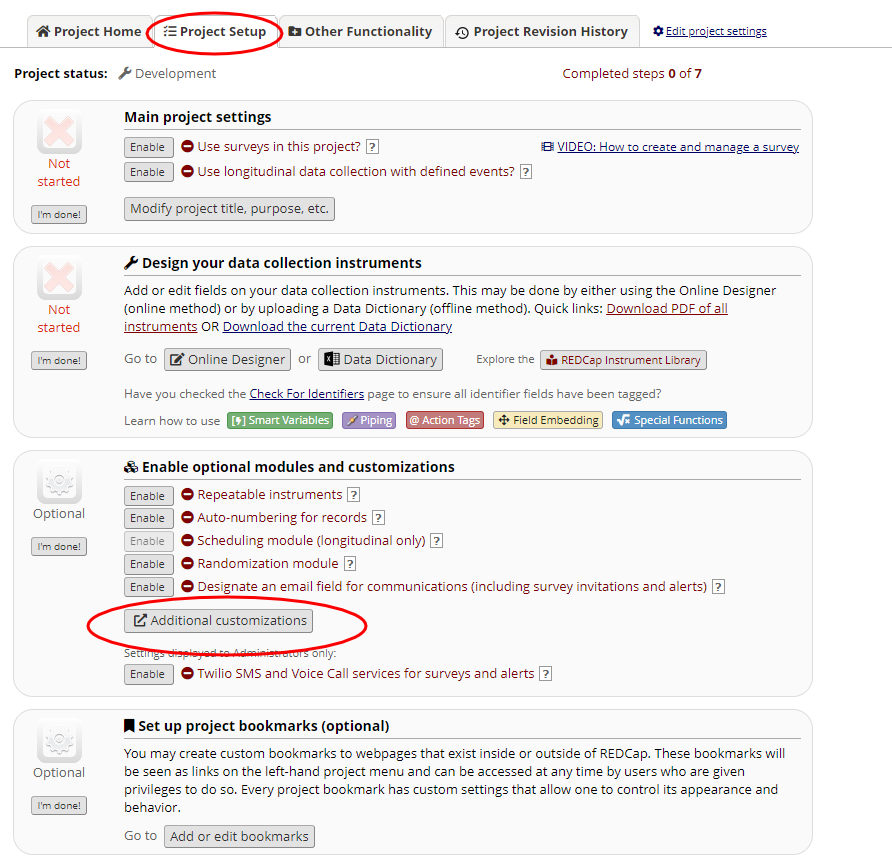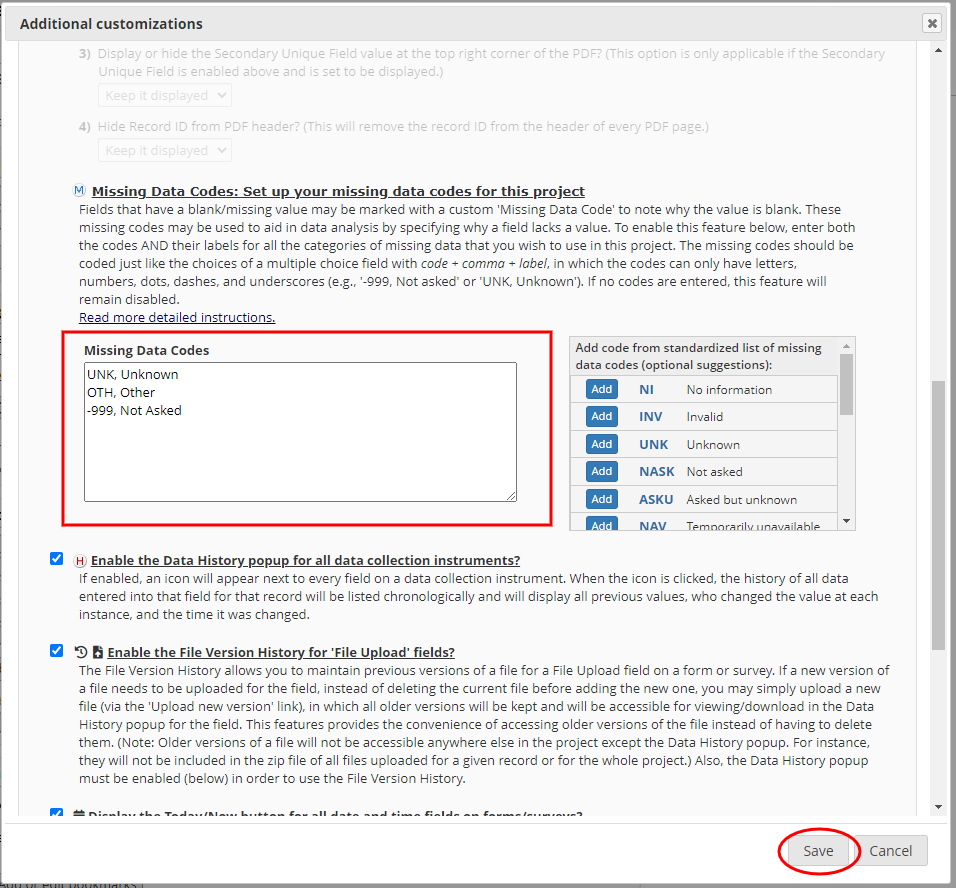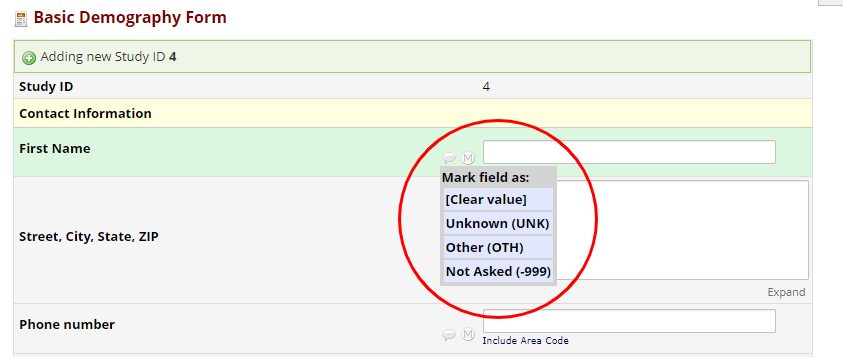Fields that have blank/ missing values may be marked with a custom ‘Missing Data Code’ to indicate why the value is blank. This can be used in data analysis to specify why a field lacks a value. Missing data codes can also be utilized in branching logic. The isblankormissingcode is a new function that was created to handle missing data codes. This function will provide a binary response, where 0 is false and 1 is true. An example statement is included below, in which a field will only appear if ‘field_name' is blank or has a missing code:
isblankormissingcode([field_name])=1
If you would like a field to appear when ‘field_name’ is not blank, please use the following statement:
isblankormissingcode([field_name])=!1
To utilize Missing Data Codes, the feature must be enabled in the Project Settings.
Instructions
Navigate to the Project Setup page. In the Enable optional modules and customizations section, click Additional Customizations.
Scroll down to the Missing Data Codes section. Enter both the codes and the labels you want to use into the text box. To quickly add standardized codes, click the Add next to the appropriate code in the List of standardized missing data codes box. You may also enter custom codes manually. For more information regarding missing data codes, click Read more details instructions.
To utilize missing data codes when entering data in a record, click the M button next to the field and then choose from the list of missing codes. To remove a missing data code, click the M button and select Clear Value.