| Info |
|---|
How to enter a participant ID into the Subject Registry on Brain-CODE. To learn about entering OHIP numbers read this article. |
...
Navigate to registry.braincode.ca/sr and login with your credentials.
Search for the title of the study that the participant belongs to by selecting Projects (1) and entering the participant’s name (2) in the search bar.
Click the magnifying glass icon (1) to commence the search and find the correct study title (1) from the search results.
Select the list icon in the Subjects List column within the study’s row.
Click the New Subject button.
Enter the Subject’s ID number following Brain-CODE formatting guidelines into the Subject Reference (1) field and click the Save Subject (2) green check-mark button to add the participant to the study.
Related articles
| Filter by label (Content by label) | ||||||||||||||||||
|---|---|---|---|---|---|---|---|---|---|---|---|---|---|---|---|---|---|---|
|
| Page Properties | ||
|---|---|---|
| ||
|

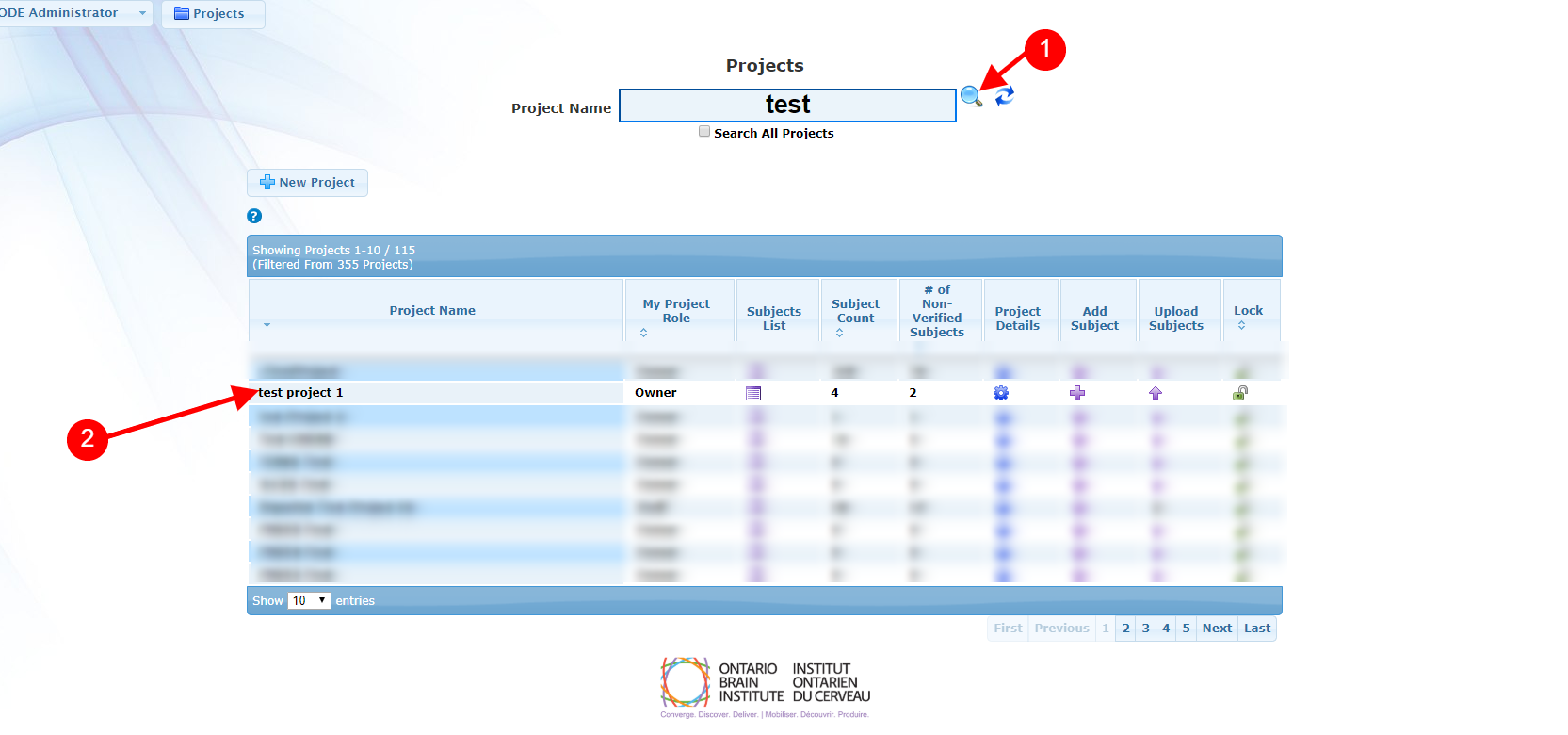

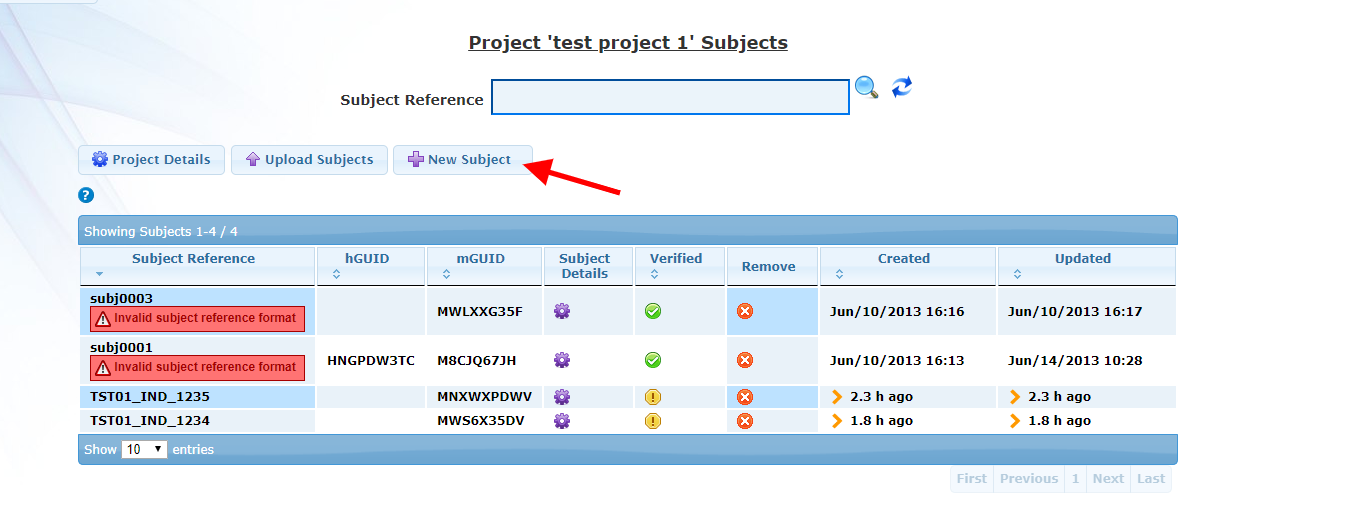
.png?version=1&modificationDate=1583770490681&cacheVersion=1&api=v2&width=476)